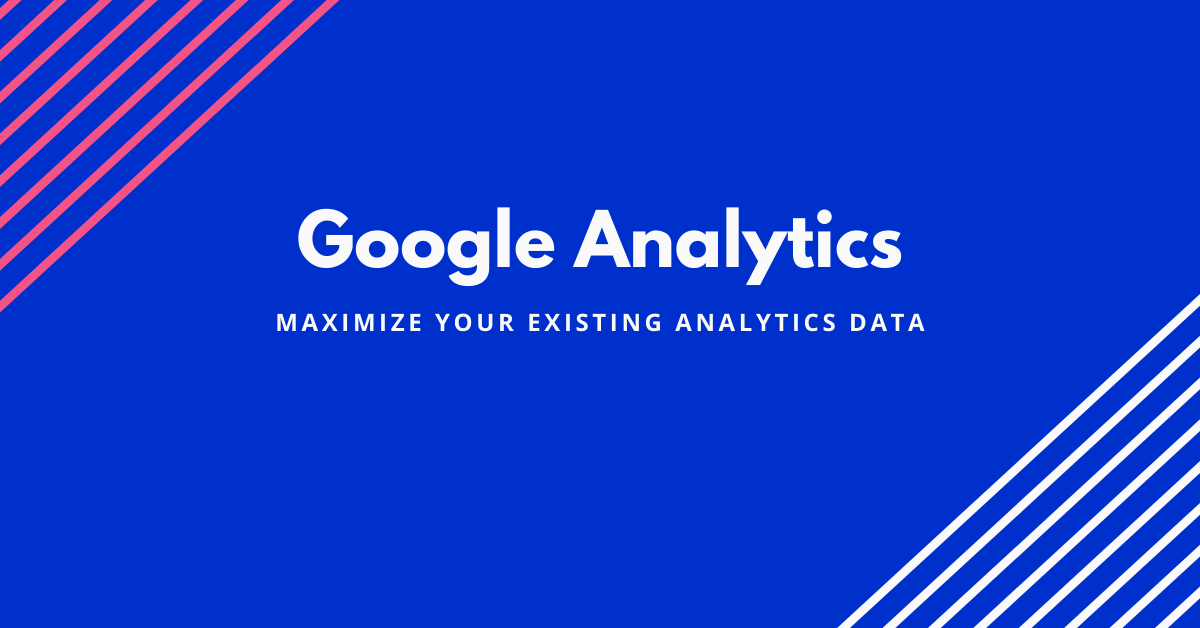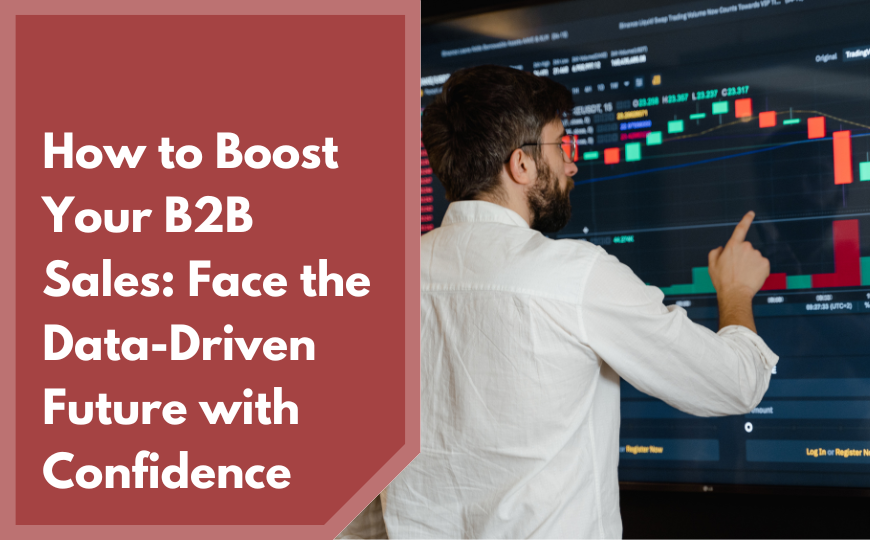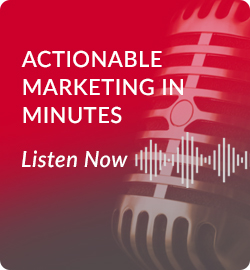As we enter the digital age, it’s become vital for businesses to develop a close understanding of their client’s unique desires, behavior, and demographics. Customer analytics is one of the most powerful signals that informs a company’s client-based interactions over time.
Yet rather than sousing out the why of client metadata collection, we’re going to spend time getting your web analytic know-how up to speed. After all, a company’s website provides the largest pool of data-driven insight you’ll ever have — and it’s just waiting to be tapped into.
What is Google Analytics?
Google analytics is a completely free tool offered by the Google company that helps you evaluate website traffic. With best use of analytics, businesses can gain acumen into the efficacy of their products and services over time. It’s estimated that over 50 million websites actively use this tool, which is a testament to how powerful the platform is.
How Does the Google Analytic Software Work?
The tool gathers user data by collecting all the information about how a website is used, interacted with, and visited by each unique client.
First, GA introduces a snippet of JavaScript code known as tracking code that automatically evaluates the activity of a user by collecting their metadata and sending it to an analytics module. This module, or package, keeps a growing record of each unique client and updates the user’s specific file every time they interact with your site.
The tool accumulates all of the data into four different categories: user level, session level, page view level, and event level. These categories store information about page clicks, session visit lengths, and other engagement statistics.
With enough traffic, a company can gain insight into how well their products perform with clients of a certain demographic.
How to Set Up Google Analytics
There are three important steps to getting your account up and running.
1. Create an Account
Simply visit google.com/analytics in order to get started. The site will guide through the necessary steps.
2. Set up a Property in your account
Though it sounds complex, a property is just a node that represents your entire website or business application. This point is where all analytic information is gathered and stored.
3. Set up a Reporting View
A reporting view can be set up within each property and provides a way for you to filter, analyze, and report specific pieces of collected data. For example, you can filter by geographic region, dates, and site resources visited.
Other than that, the tool will guide you through the steps of configuring data interaction, page management, linking accounts, and creating dashboards.
Here’s a brief list of all the steps needed to get your analytics fully up and running:
- Sign in with your company’s Google Account
- Select the Admin button, located on the bottom left navigation bar on the dashboard
- Choose your current account or create an account
- Select the Dropdown menu to make a Property
- Click Website and add your site’s full link
- Select your industry and time zone
- Accept Google’s permissions and privacy agreement
- Select Get Tracking ID
- Install the Tracking ID on your site
- Optional: install the GA App on your device
From then on, you’ll have the option to add users from your company and integrate social media accounts in order to get a more holistic picture of client engagement.
The Tricky Stuff: Integrating Your Site with GA
Now that you have an account, the most important step is to link your site with analytics. A script tracking code acts as the module that pulls client information and populates the Property tag on your account.
For every page on your site, make sure to add the script tag provided during the set-up process. Simply copy and paste the tag onto your site’s template, whether it’s an HTML or a hybrid extended javascript page.
Within the code, generate an “analyticstracking.php” file and add the “php include_once(“analyticstracking.php”)” tag after the HTML page’s body tag. Some website builders, such as WordPress, may automatically place the tag on each page or may simply ask for the Tracking ID in order to get you started.
The Verdict
Analytics has rapidly become one of the most important axis points for maximizing profit generation reducing customer turnover. With free and simple tools, we now have the ability to know how our sites are being used. If you need help understanding your website analytics or ensuring your data from analytics is being maximized to its full potential, DirectiveGroup is always here for you.